What I'm doing is entering in a video link, the learning objective for the particular video and the textbook resource section associated with the video (as an additional resource). Using a new favorite formula of mine hyperlink(link, text) the link and learning objective are combined together very quickly.
What I like is what displays on the webpage can be resorted and filtered. If a student wants to see the videos, filtered by book section or learning objective they could do that. The page is also updated by editing the spreadsheet rather than having to go and update a webpage which seems quicker.
Here are the steps to set this up:
1. Click "Use this template" (or create your own if you want something different)
2. Edit the tab that says "Edit this, then Hide" by entering in your video information. Once your videos are all added to hide the tab, within the spreadsheet, click on the tab menu arrow and select "Hide this sheet":
Note: The spreadsheet needs to be shared as public to the web or it will not display for all visitors to your website.
Move to your Google Sites page now:
3. Click "Create page"
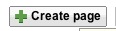
4. Add "Webpage" (Not a list page)
5. Go to the "Insert" menu and choose "Spreadsheet"
6. Choose your video list that you've edited. Set the option below to be viewed as a "List":
Check out your site page after clicking save to be sure it is displaying as you had hoped. Play around with the sorting and filtering features so you can show your students how this works as well.





Hey -Great Resources! Thanks for sharing. I'm a former Northdale Middle math teacher now teaching in silicon valley. I've been learning about flipping this summer and considering trying it out with my 7th graders in the fall. What a treat to find your tutorials online - small world!
ReplyDeleteThanks! That is crazy to the the Northdale connection too! You'll have to let me know how the flip goes for you. I started mid year last year and will be starting the year off right away this year with it.
ReplyDelete